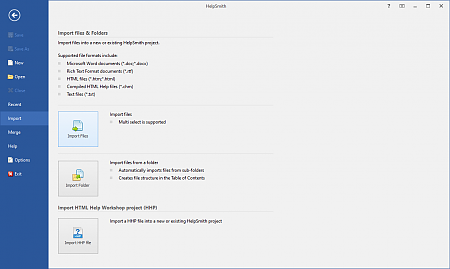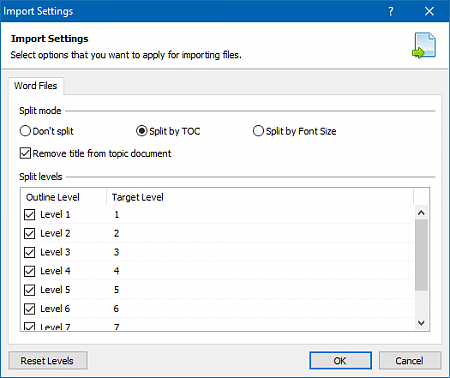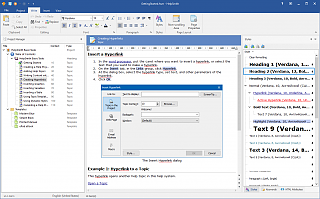How to Import and Split an MS Word Document into Topics
HelpSmith allows you to import help files and documents in various formats including MS Word documents (.DOC, .DOCX files), Rich Text Format documents (.RTF), web pages in the .HTML format, compiled HTML Help (.CHM) files, HTML Help Workshop projects (.HHP), and plain text files (.TXT).
The Import feature allows you to import and split an MS Word document into topics according with the document's structure. This video demonstrates how you can import and split a Word document with chapters, sections, and sub-sections by using different options.
You can use the instructions below to import content from an existing Word document to your help project.
How to Use the Import Feature
You can import help files and documents to your help project as follows:
- Click the File tab, and then click Import.
- Click Import Files to select one or multiple files that you want to import.
- In the Import Files dialog, select the files that you want to import.
- Click Open.
Remark: Alternatively, you can click Import Folder to select and import an entire folder that can contain sub-folders and files of the supported types.
Importing a Word Document: Split by TOC Mode
The Split by TOC option allows you to import and split a Word document that has a Table of Contents section automatically. In this case, the chapters and sections will be recognized by the outline levels as defined in MS Word. Also, this option allows you to specify the target levels, making it possible for you to change the structure of the imported documentation.
How to Use the Split by TOC Option
- Click the File tab, and then click Import.
- In the Import Files dialog, find and select the document that you need, and then click Open.
- In the Import Settings dialog, select the Split by TOC option.
- Click OK.
Importing a Word Document: Split by Font Size Mode
The Split by Font Size option allows you to import and split a Word document by the font size values used by the headings of the chapters, sections, and sub-sections on different outline levels. Thus, you can use this option to split a Word document into topics even if it does not have the Table of Contents section.
How to Use the Split by Font Size Option
- Click the File tab, and then click Import.
- In the Import Files dialog, find and select the document that you need, and then click Open.
- In the Import Settings dialog, select the Split by Font Size option.
- Specify the font size values according to the font size values of the headings on the outline levels that you want to import (as shown in the video).
- Uncheck the levels that should not be recognized as nested outline levels during the import process.
- Click OK.
Import Content from Existing Help Files and Documents
Thus, you can use the help authoring tool not only to create a CHM help file, browser-based Web Help system, PDF manual, or ePub eBook from scratch, but also by importing content from existing help files and documents that you will be able to compile (click: Project|Compile, or press the F9 key) to various output formats.