|
Importing Help Files and Documents / Splitting a Document into Multiple Topics |
Send comments on this topic |
HelpSmith allows you to split an imported document into multiple topics. This makes it possible for you to continue editing the document with HelpSmith without the need to restore the documentation structure.
When you import an MS Word document (*.DOC, *.DOCX, *.RTF file), HelpSmith will suggest you to specify the document split settings. You can choose to import the document(s) using one of the following split modes:
•Don't split - The document will be imported as a single topic.
•Split by TOC - The document will be splitted into topics by the Table of Contents. By default, the outline levels of imported topics correspond to the outline levels of the heading paragraphs as defined in the Word document. However, you can also re-define the target outline levels or disable specific levels during the import process.
•Split by Font Size - The document will be splitted into topics by the font size values used by the headings on different outline levels. This mode is useful in case the document that you need to import does not contain a Table of Contents or specified outline level values for heading paragraphs.
Splitting a Document into Topics by TOC
The "Split by TOC" mode allows you to import a Word document and split it into multiple topics by the existing Table of Contents automatically. In this case, HelpSmith will restore the document's structure by adding topics on the same levels corresponding to the outline levels of the heading paragraphs in the original document.
In addition, HelpSmith allows you to change the documentation structure during the import process:
•You can specify custom Target Level values for specific Outline Levels, so the document's sections that correspond to that outline levels will be imported as topics added on the levels that you need.
•If you uncheck one or more levels, the document's sections that correspond to the disabled outline levels will be imported directly into the topics of their parent level.
If the document that you need to import does not contain heading paragraphs with specified Outline Level values, you can try to split such a document into topics by using the "Split by Font Size" option as described below.
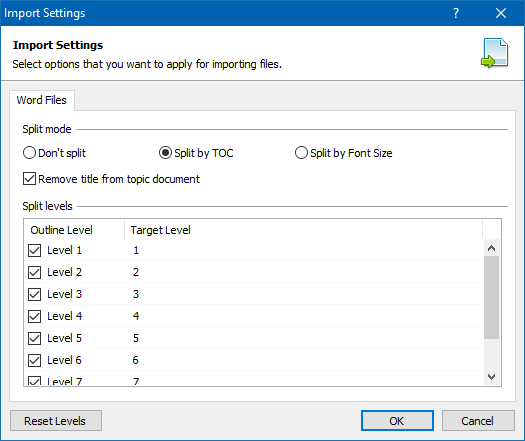
Splitting an Imported Document by Outline Levels
Splitting a Document into Topics by Font Size
Usually a document consists of chapters, sections, and sub-sections which are indicated by headings that use different font size values on each outline level. Thus, you can use the "Split by Font Size" mode to import a document and split it into multiple topics by specifying the font size values of the headings.
When using this split mode, only heading paragraphs of the checked (i.e. enabled) levels whose font size correspond to the specified values will be treated as the beginning of the document's section or sub-section. It is recommended to uncheck the levels that should not be recognized, so the remaining content in a document's section will be treated as regular text.
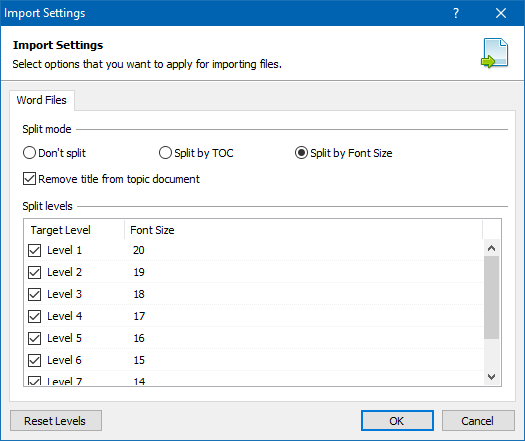
Splitting an Imported Document by Font Size of Headings
Using a Common Topic Template for a Splitted Document
When splitting a document, you may want to use a common template for the imported topics. However, since a template usually uses the #TopicTitle variable to display the title defined in the properties of the current help topic, you will need to remove the titles from the text of the imported topics.
You can check the option Remove title from topic document available in the Import Settings dialog, so HelpSmith will recognize and remove the titles from the text of the imported topics automatically.
Related Links
•Importing Help Files and Documents
•Importing One or Multiple Files
•Importing a Folder with Files
•Importing MS HTML Help Workshop Projects
Copyright © 2007-2025 HelpSmith.com