|
Using the Project Merge Tool / Importing Styles from Another Help Project |
Send comments on this topic |
The Project Merge tool (File|Merge) allows you to import styles from another help project.
You can use the Import Styles feature if you need to import individual styles from an existing help project into the current help project, or if you maintain different help projects and need to use the same set of styles in each of them.
Import Styles from Another Help Project
1.Click the File tab, and then click Merge.
2.In the right side, click Import Styles.
3.In the Open Project dialog, find and select the help project file from which you want to import styles.
4.In the Project Merge window, select the styles that you want to import.
5.Specify how you want to process already existing styles.
6.Click OK.
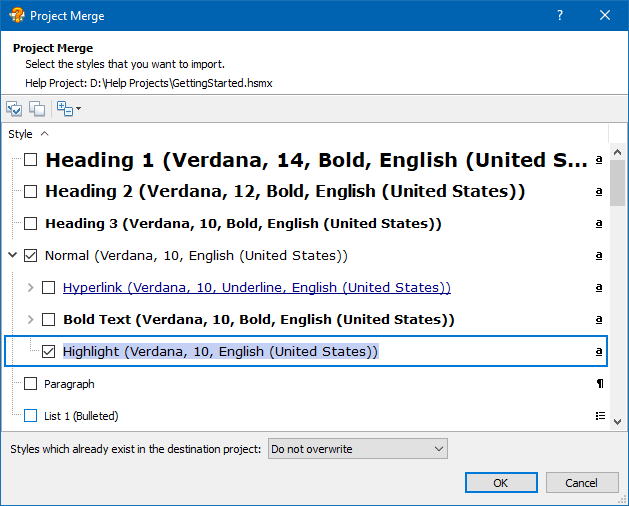
Importing Styles from Another Help Project
Importing Existing Styles
The Project Merge tool allows you to control how to import styles that already exist in the destination help project:
•Do not overwrite - existing styles will be ignored.
•Overwrite existing - existing styles will be overwritten by using the formatting settings of the styles from the source help project.
•Import as new - existing styles will be imported as new styles with re-defined names.
Related Links
•Importing Topics and Templates
•Collaborative Work on a Help Project
•Translation of a Help Project
•Using Statuses to Mark Imported Topics
Copyright © 2007-2025 HelpSmith.com