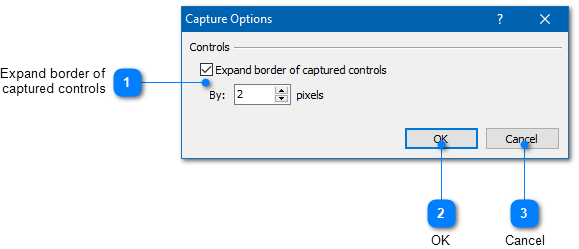|
Using the Image Tool / Inserting a Screenshot / Capture Options |
Send comments on this topic |
The functionality described in this topic is available in HelpSmith Professional (or higher) edition only.
Edit Capture Options
1.In the Image Tool, on the toolbar, click on the right part of the Capture Controls button (with the arrow icon).
2.In the popup menu, click Capture Options.
3.In the dialog, modify the settings according with your needs.
4.Click OK.
|
Expand border of captured controls |
|
|
Allows you to specify the value at which you want to expand the border of automatically added controls. Using this option provides better appearance of control images when exporting control annotations into the topic. |
|
|
|
|
Related Links
•Adding Annotations to an Image
•Exporting Control Annotations to the Topic
Copyright © 2007-2025 HelpSmith.com