|
Writing Help Topics / Dynamic Styles / Style Properties |
Send comments on this topic |
Style Properties
When adding a new style, or modifying an existing style, you can define formatting, language, shortcut key, and other settings depending on the style type.
Please note that while the Style dialog allows you to edit the key properties (for example, Font Name, Size, Color, etc.), you can also find advanced settings by clicking the Format button at the bottom.
Common Style Properties
For any style type, you can define the following properties:
Name
A unique name which identifies the style in the help project.
Style type
Specifies the style type which determines the set of properties this style will have.
Remark: The style type cannot be changed for an existing style.
Base style
Specifies the base style whose formatting properties (e.g. Font Name, Size, Color, etc.) the style will inherit. If a style has a base style, it can also override specific properties (e.g. Color, etc.).
Remark: For a user-defined style, you can change the Base Style setting at any time, or set it to None, so the style will become a stand-alone style.
User style
If selected, the style will be considered as a user-defined style. Otherwise, the style will be considered as an auto-created style, which can be automatically deleted in case the style is no longer used by any content.
Remark: This option is not available for reserved styles.
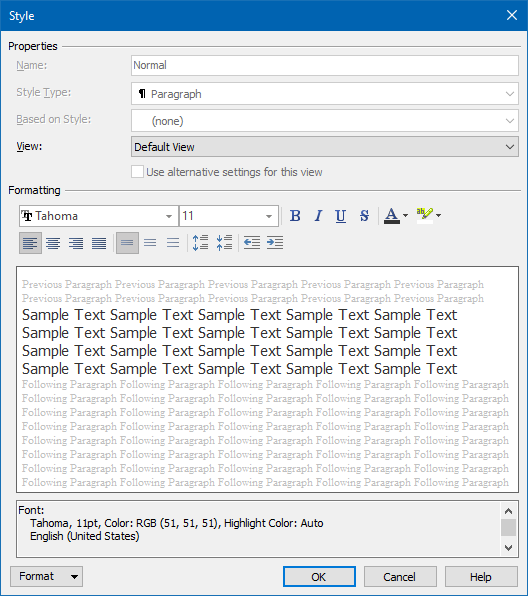
Editing Properties of Different Style Types
Depending on the style type, a style can store a different set of formatting settings:
Define Alternative Formatting in Specific Output Formats
You can define alternative formatting settings (e.g. Font, Size, Color) in a specific documentation format (e.g. HTML Help, Web Help, PDF, etc.):
1.In the Style dialog, in the View box, select the output format that you need.
2.Enable the option Use alternative settings for this view.
3.Define the desired style settings for the selected output format.
Assign a Keyboard Shortcut to a Style
You can assign a keyboard shortcut to quickly apply a style to the selected text in the word processor.
1.In the Style dialog, in the bottom, click Format.
2.In the popup menu, click Shortcut Key.
3.In the Shortcut Key box, press the key combination that you need.
4.Click OK.
Remark: Alternatively, you can right-click on the style in the Styles pane, and then click Shortcut Key in the popup menu.
Related Links
Copyright © 2007-2025 HelpSmith.com