|
Importing Help Files and Documents / Importing a Folder with Files |
Send comments on this topic |
You can import an entire folder that can contain sub-folders and files of the supported types into the current help project.
Import an Entire Folder with Files
1.On the File tab, click Import.
2.Click the Import Folder button.
3.In the Select Folder box, specify the folder that you want to import.
4.If necessary, check or uncheck the files that should be imported.
5.Click OK.
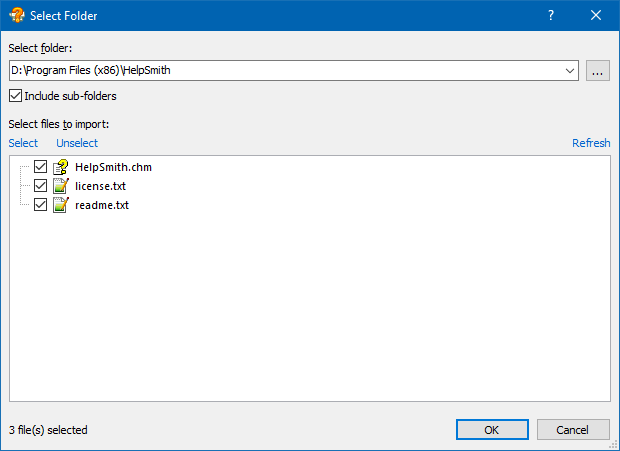
Select Folder dialog used for importing a folder with files.
Editing the Table of Contents
When you import a folder, HelpSmith will create the structure of the imported sub-folders in the Table of Contents. Also, in case an imported file contains its own Table of Contents (for example, a CHM help file), HelpSmith will create a separate heading item for it. You will be able to modify the Table of Contents structure using the drag-n-drop method as described here.
Related Links
•Importing Help Files and Documents
•Importing One or Multiple Files
•Importing MS HTML Help Workshop Projects
•Splitting a Document into Multiple Topics
Copyright © 2007-2025 HelpSmith.com