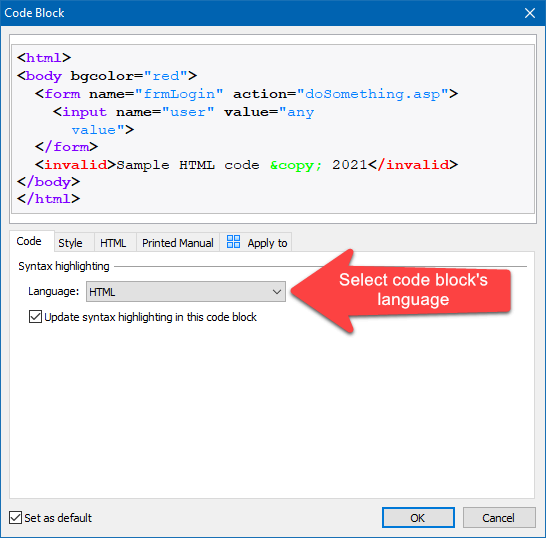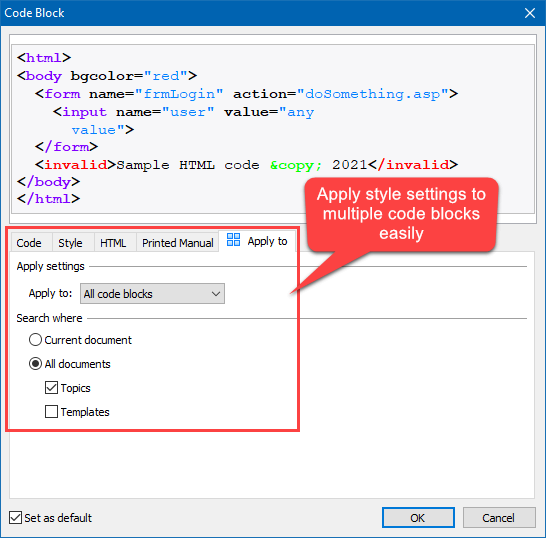|
Writing Help Topics / Using Syntax Highlighter / Formatting Code with Syntax Highlighter / Code Block Settings |
Send comments on this topic |
For a code block, you can specify the language which is used for syntax highlighting, style settings, and also settings related to exporting the code block into various output formats.
Edit Code Block Settings
1.In the word processor, double-click on the start bound of the code block that you need.
2.In the Code Block dialog, specify the language and other settings.
3.Click OK.
Editing settings of a code block
How to Apply Settings to Multiple Code Blocks
HelpSmith allows you to apply settings not only to an individual code block, but also to other code blocks contained in the current topic, or in multiple topics.
So you can define a single style for the code blocks in your help project:
1.In the word processor, double-click on the start bound of the code block that you want to edit.
2.In the Code Block dialog, specify the settings according to your needs.
Remark: Please note that when you apply settings to multiple code blocks, it will change only common settings (such as style, HTML export settings, etc.), but not individual settings (such as Language, Update syntax highlighting option, etc.).
3.On the Apply To tab, specify the code blocks to which you want to apply the settings.
For example, you can apply settings to the selected code block only, or to all the code blocks in the current topic, or in all the topics in the help project.
4.Click OK.
Applying settings to multiple code blocks
Important: Before using the Apply To feature to update code blocks in multiple topics, it is recommended that you save your help project first (by clicking File|Save). So you will be able to see the modified topics in the Project Manager, review the changes, and thus prevent any undesired results.
Related Links
•Formatting Code with Syntax Highlighter
Copyright © 2007-2025 HelpSmith.com