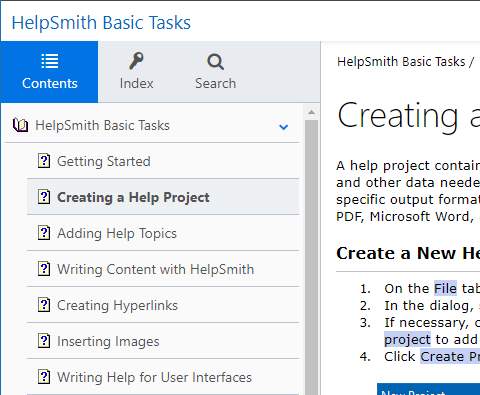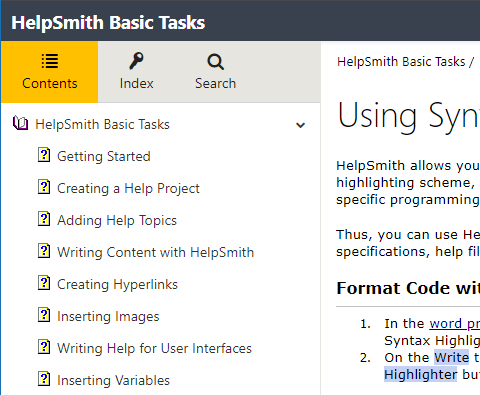|
Editing Project Options / Web Help / Web Help: Appearance Options |
Send comments on this topic |
1.On the Project tab, in the Project group, click Project Options.
2.In the Project Options dialog, in the left sidebar, under Web Help, click Appearance.
3.Change the parameters that you need.
4.Click OK.
The appearance settings allow you to easily customize the Web Help system by editing colors, backgrounds, styles, and other layout settings.
Style Scheme
Allows you to select and apply the style scheme that you need.
Remark: Please note that when you select a different style scheme, it will change the currently used Web Help appearance settings.
Edit the Appearance of Individual Elements
After you have selected a style scheme, you can edit style settings of individual elements:
1.In the Item list, select the element whose appearance you want to modify.
2.In the right side, set the element's style settings according to your needs.
Remark: While editing style settings of Web Help layout's elements, you can see the final appearance of the help system in the preview area at the bottom.
Restore defaults
Resets the Web Help appearance settings to the default values.
Load/Save
Allows you to import/export your Web Help appearance settings from/to an external file.
Examples of Using Different Style Schemes
The examples below demonstrate different style schemes applied to the same Web Help system.
|
|
|
|
Using the "Blue Fog" scheme |
Using the "Dust" scheme |
Copyright © 2007-2025 HelpSmith.com